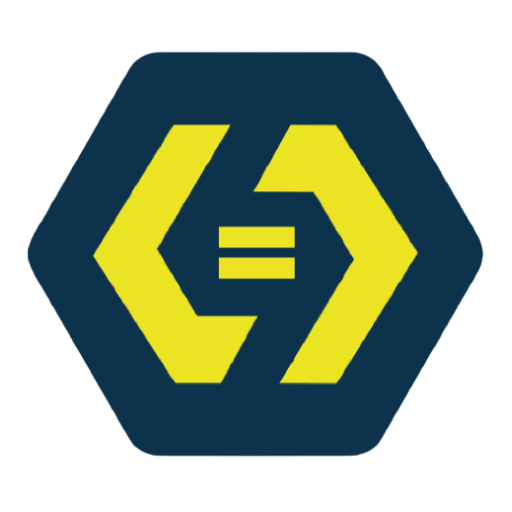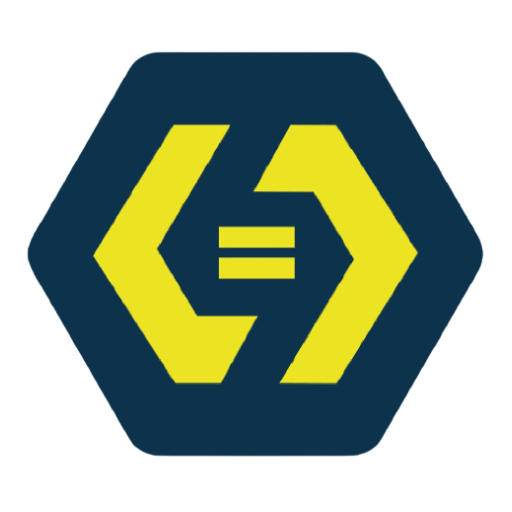Introduction
The CSS float property allows elements to be positioned to the left or right, enabling text and other elements to wrap around them. However, using float can sometimes lead to layout issues, which is where the clearfix technique comes in.
1. Understanding the float Property
The float property removes an element from the normal document flow and aligns it to the left or right.
Syntax:
element {
float: left | right | none | inherit;
}
Example:
img {
float: left;
margin-right: 10px;
}
<img src="image.jpg" alt="Example">
<p>This text wraps around the floated image.</p>
2. Common Float Layouts
2.1 Floating Multiple Elements Side by Side
.box {
width: 30%;
float: left;
margin: 1%;
background: lightblue;
padding: 20px;
}
<div class="box">Box 1</div>
<div class="box">Box 2</div>
<div class="box">Box 3</div>
2.2 Creating a Two-Column Layout
.sidebar {
width: 30%;
float: left;
background: #ddd;
}
.content {
width: 70%;
float: right;
}
3. The Clearfix Problem
When parent elements contain floated children, the height may collapse, breaking the layout.
Problem Example:
.container {
background: #f0f0f0;
}
.box {
float: left;
width: 50%;
}
<div class="container">
<div class="box">Box 1</div>
<div class="box">Box 2</div>
</div>
The .container may collapse because it doesn’t recognize its floated children.
4. Fixing Float Issues with Clearfix
To ensure the parent element wraps around floated children, use the clearfix technique.
Method 1: Using overflow: hidden;
.container {
overflow: hidden;
}
Method 2: Using display: flow-root;
.container {
display: flow-root;
}
Method 3: Using the .clearfix Class
.clearfix::after {
content: "";
display: block;
clear: both;
}
<div class="container clearfix">
<div class="box">Box 1</div>
<div class="box">Box 2</div>
</div>
Conclusion
CSS float is a powerful layout tool, but it can cause layout issues if not managed properly. Using clearfix techniques ensures a stable and consistent design.